|
|
|
|
The link.xml file can be used to override default behavior for displaying the various dashboard links (along the left and right columns only). By creating entries in this file you can suppress the display of certain links as well as add additional custom links to the various dashboards.
Note: this functionality is enabled by creating the necessary entries in the link.xml file, which resides in your system's config directory. You cannot manage this functionality via the user interface.
The following actions can be accomplished via link.xml entries:
Remove Dashboard Links -- If you simply want to remove a Link (e.g. Quick Link, Quick Report, How To Tip, etc.) for all users, this can be done via link.xml entries.
Restrict Access by Role -- If your objective is to remove access to a link for users with specific roles, this also can be accomplished via link.xml entries. This can be accomplished by including a list of 'role' tags separated by a | (pipe) symbol, which operates as a logical "OR". The possible roles that could be referenced include the following (you can also include a ~ symbol after a particular role to indicate the alternate of a particular role -- e.g. projectManager~ ):
System
administrator
Project
prAdministrator
projectManager
projectLead (will be ignored if included on person import)
projectApprover (will be ignored if included on person import)
projectViewer
customer
billingManager
billingViewer
resourcePlanner
resourceAssigner
resourceRequestor
People
HRAdministrator
manager
viewer
Financial
arAdmin
arPoster
arUser
arViewer
apAdmin
apPoster
apUser
apViewer
documentManager
documentViewer
glAdmin
glPoster
glUser
glViewer
glBudgetManager
projectDocumentViewer
Financial - Purchasing
apManager
poOwner
poVIApprover
projectPOViewer
projectPRViewer
purchaseOrderAssigner
purchaseOrderViewer
purchaser
purchaseRequestor
purchaseRequisitionViewer
purchasingManager
End User - Roles & Permissions
timesheetUser
expenseUser
unaSourceUser
costRateManager
costBudgetManager
costBudgetViewer
billRateManager
billBudgetManager
billBudgetViewer
Note that you cannot add access to menu options for roles that do not currently have access, you can only restrict access.
Add Custom Links -- You can also add customized links to any internal or external destination (by user role). Custom links will appear in the right side of the dashboard underneath the How To and Tips sections. The additional links will be nested under a new section header that is named Custom Links. Each custom link will need to be individually specified in the XML file contained within a Unanet link section (see examples below).
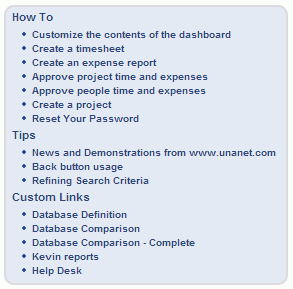
This file can be viewed/edited by your Unanet Administrator with any standard text editor. This file is not a required file.
WARNING - All changes to the link.xml file should take place in the file located in your config directory. DO NOT attempt to modify the copy of the link.xml file packaged within the unanet.war file (this can result in unpredictable system behavior).
You may also be interested in:
menu.xml -- this file can be used to remove or limit access permissions to various menu options.
In order to create these entries, you will need to understand the XML definition in the unanet.dtd and the internal refids, roles values, etc., which you may be able to determine by viewing the page source in your browser. However, you should probably contact Unanet Support for assistance with creating appropriate entries for your link.xml file.
Note that a sample link.xml file is included in your config directory by default with a number of common entries commented out.
|
<?xml version="1.0"?> <!DOCTYPE links SYSTEM "unanet.dtd"> <links> <!-- Example - changing the roles for a How To link --> <!-- with multiple roles (pipe delimited) --> <!-- <unanet-link refid="admin.how-to.reminders"> --> <!-- <role>administrator|manager</role> --> <!-- </unanet-link> -->
<!-- Example - removing the Notes quick link --> <!-- <unanet-link refid="home.quick-links.notes" suppress="true"/> -->
<!-- Example - removing the Accrual Balance quick link --> <!-- <unanet-link refid="time.quick-reports.accrual-balance" suppress="true"/> -->
<!-- Example - removing the Leave Balance quick link --> <!-- <unanet-link refid="time.quick-reports.leave-balance" suppress="true"/> -->
<!-- Example - removing the Project Status quick report --> <!-- <unanet-link refid="projects.quick-reports.project-status" suppress="true"/> -->
<!-- Example - removing the "News and Demonstrations from www.unanet.com" how-to link --> <!-- <unanet-link refid="reports.how-to.unanet-web" suppress="true"/> --> <!-- <unanet-link refid="home.how-to.unanet-web" suppress="true"/> -->
<!-- Example - adding custom links to CNN News on both the Home and Admin Dashboards --> <!-- Each entry must be individually specified by including a complete block of xml as in the example below. --> <!-- That is, you cannot include multiple dashboard paths in a single entry. --> <!-- valid paths: /home --> <!-- /admin --> <!-- /reports --> <!-- /projects --> <!-- /people --> <!-- /time --> <!-- /expense --> <!-- /billing --> <!-- /forecast --> <!-- /organizations --> <!-- <custom-link path="/home"> --> <!-- <source>CNN News</source> --> <!-- <destination>http://www.cnn.com</destination> --> <!-- <target>_blank</target> --> <!-- </custom-link> --> <!-- <custom-link path="/admin"> --> <!-- <source>CNN News</source> --> <!-- <destination>http://www.cnn.com</destination> --> <!-- <target>_blank</target> --> <!-- </custom-link> -->
<!-- Example - adding custom link to Home Dashboard for multiple roles (administrator and manager in this example) --> <!-- When dealing with roles you can include multiple role entries in a single role tag separated by a pipe character. --> <!-- valid roles: administrator --> <!-- prAdministrator --> <!-- projectManager --> <!-- projectLead --> <!-- projectApprover --> <!-- projectViewer --> <!-- customer --> <!-- billingManager --> <!-- billingViewer --> <!-- resourcePlanner --> <!-- resourceAssigner --> <!-- resourceRequestor --> <!-- HRAdministrator --> <!-- manager --> <!-- viewer --> <!-- arAdmin --> <!-- arPoster --> <!-- arUser --> <!-- arViewer --> <!-- apAdmin --> <!-- apPoster --> <!-- apUser --> <!-- apViewer --> <!-- glAdmin --> <!-- glPoster --> <!-- glUser --> <!-- glViewer --> <!-- glBudgetManager --> <!-- timesheetUser --> <!-- expenseUser --> <!-- unaSourceUser --> <!-- costRateManager --> <!-- costBudgetManager --> <!-- costBudgetViewer --> <!-- billRateManager --> <!-- billBudgetManager --> <!-- billBudgetViewer --> <!-- <custom-link path="/home"> --> <!-- <source>CNN News</source> --> <!-- <destination>http://www.cnn.com</destination> --> <!-- <target>_blank</target> --> <!-- <role>administrator|manager</role> --> <!-- </custom-link> --> </links> |
Note: all lines beginning with <!-- and ending with --> are comments. In order to activate the commented out example entries in the default file above, you would need to remove the comment symbols from before and after the desired rows.
Note: if you want to add the same link to multiple dashboards, you would need to create separate entries for each dashboard (i.e. you cannot combine these entries).