|
|
|
|
The Organizations >> Contacts screen provides for the ability to search, add, edit, delete, view, copy and download a list of Contacts.
This screen is available to users having any of the following roles: Administrator, P&R Administrator, AP Admin, AR Admin, GL Admin, Contact Manager, and Contact Viewer.
Note the Contact Manager and Contact Viewer may be limited by organization access.
This screen is available with any Unanet license.
Topics covered on this help page include:
You may also be interested in:
Organization List (search for and list Organizations in your Unanet system)
Organization Contact Import (import Organization Contacts)
Organization Contact Export (export Organization Contacts)
The total list of organization contacts may be large, and as such, this maintenance screen has a Search / List feature. Initially, you will be presented with the Search tab, with which you can specify selection criteria to narrow down your resulting list.
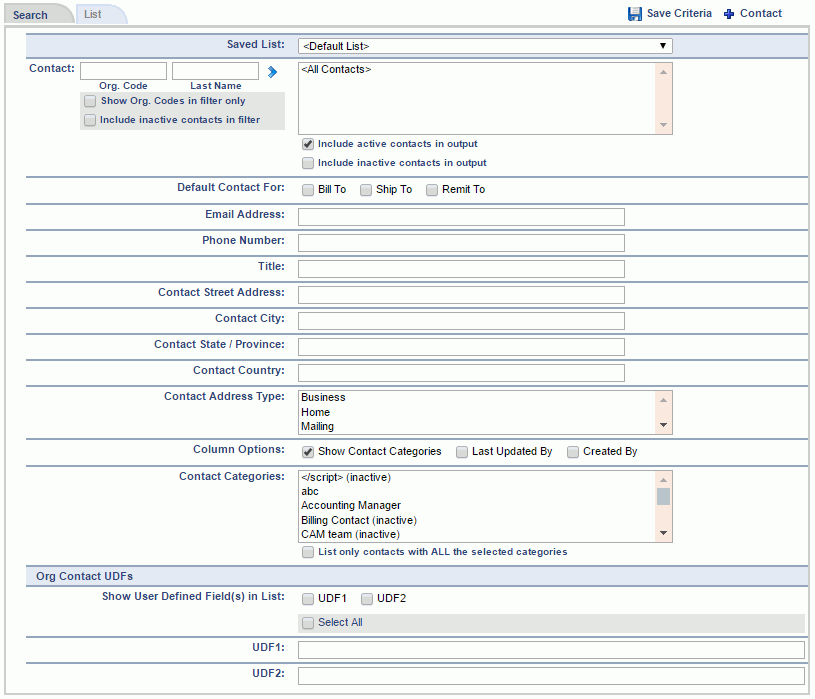
|
|
Once you have supplied the desired selection criteria, click on the List tab to display any matching Organization Contacts.

Note the email addresses in the resulting List are clickable and will launch your local email client.
Note: You cannot delete an organization contact if it is used by a Purchase Order Form.
|
|
|
Clicking on the ![]() link is only available from the List tab, that is, you must first supply search criteria and click on the List tab before attempting to download the list of displayed organization contacts. The fields included in the resulting CSV formatted file will depend on which Column Options you have chosen to display (ie checking the Last Updated By column option will result in an additional field displayed in the resulting List tab as well as an additional field included in the resulting downloaded CSV file). This is also applicable for the User Defined Fields.
link is only available from the List tab, that is, you must first supply search criteria and click on the List tab before attempting to download the list of displayed organization contacts. The fields included in the resulting CSV formatted file will depend on which Column Options you have chosen to display (ie checking the Last Updated By column option will result in an additional field displayed in the resulting List tab as well as an additional field included in the resulting downloaded CSV file). This is also applicable for the User Defined Fields.
Field Notes
Clicking on the add contact (![]() ) or edit pencil (
) or edit pencil ( ) you can add additional or edit existing contacts.
) you can add additional or edit existing contacts.
The Add/Edit Contact screen is available to users having any of the following roles: Administrator, P&R Administrator, AP Admin, AR Admin, GL Admin and Contact Manager.
Note the Contact Manager may be limited by organization access.
When specifying that a contact is a Default Contact For the purposes of Bill To, Ship To or Remit To, note that you can only have one contact for an organization designated as the default for each of these three options. When designating a contact as a Default Contact For, any other contact currently designated as such will have that attribute removed as part of saving this record (to ensure that only one can have the designation).
Note that the Bill To and Ship To contacts associated with a project invoice setup are those contacts associated with the project's 'project organization', while the Remit To contacts are those contacts associated with the project's 'owning organization'.
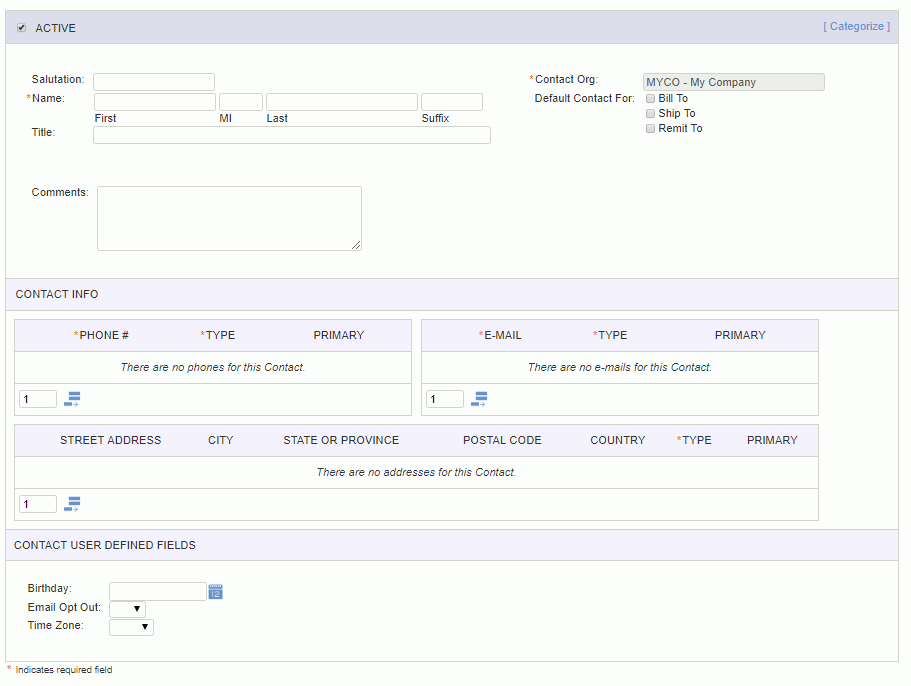
|
|
|
By clicking on the [ Categorize ] link in the upper right, you can add or remove categories for a given contact. The resulting popup will resemble the following:

The categories displayed will include all active categories in addition to any categories previously associated with a contact.
Those categories that have already been associated with a contact will be displayed along the top of the add/edit screen. The master list of Categories is maintained by the Administrator on the Admin >> Setup >> Categories screen.