|
|
|
|
This feature allows for the importing of M&IE (Meals and Incidental Expenses) Breakdown rate information into the Unanet system.
By default, the system will not have any specific values loaded and thus will determine the M&IE Breakdown amounts based on a set of percentages (that apply to any specific rate not included in the M&IE Breakdown table). If you would like to provide specific amounts to meet your policy, you can load entries via this import or via the Admin >> Setup >> Per Diem M&IE screen. See the help associated with that screen for more information about the M&IE Breakdown default percentages, daily proration and more.
This screen is available to users having any of the following roles: Administrator and P&R Administrator
This feature is available with any Unanet edition.
Topics covered on this help page include:
Import File Record Layout (field by field descriptions)
Import File Format (note about csv layout and option to import a subset of columns using header values)
Excel Template (spreadsheet template containing column headings)
Import Screen (invoking the import via the user interface)
Sample File (example file that contains a subset of M&IE Breakdown data which can be imported for testing purposes)
You may also be interested in:
There are a number of available sources for this type of M&IE data -- each potentially having a slightly different layout. Each Unanet customer will be responsible for selecting and manipulating the source file into the Unanet format specified below. Further, you will also need to determine the frequency with which this data must be re-imported / updated.
Below is one known US source for this type of data. Unanet does not vouch for the accuracy/content of the data provided by this site:
DOS (Department of State) - http://www.defensetravel.dod.mil/site/faqmealbrk.cfm
IMPORTANT: Note that there are multiple places within this documentation that say you MUST use double quotes for the strings in your import. If you are working in Excel, Excel will provide the double quotes and thus you do not need to add them in manually. Manually adding double quotes within Excel would result in multiple sets of double quotes in the resulting .csv file and thus cause an error (should you attempt to import that resulting file). Please see Excel Tips for more information.
|
|
|
Field Header Name |
Required/Comments |
|
1 |
A |
MIE_Rate |
ALWAYS REQUIRED. M&IE Per Diem allowance value. Numeric format -- NUMBER (15,3). For example: "001234567890.123". |
|
2 |
B |
Breakfast_Amount |
ALWAYS REQUIRED. Amount of M&IE Rate attributable to breakfast. Numeric format -- NUMBER (15,3). For example: "001234567890.123". |
|
3 |
C |
Lunch_Amount |
ALWAYS REQUIRED. Amount of M&IE Rate attributable to lunch. Numeric format -- NUMBER (15,3). For example: "001234567890.123". |
|
4 |
D |
Dinner_Amount |
ALWAYS REQUIRED. Amount of M&IE Rate attributable to dinner. Numeric format -- NUMBER (15,3). For example: "001234567890.123". |
|
5 |
E |
Incidentals_Amount |
ALWAYS REQUIRED. Amount of M&IE Rate attributable to incidental expenses. Numeric format -- NUMBER (15,3). For example: "001234567890.123". |
If a matching M&IE Rate entry is found for a record being imported, the existing entry in the Unanet database will be updated to match the import record. If no matching M&IE Rate entry is found for a record being imported, a new entry will be created in the Unanet database for the imported record.
Also note that the import will enforce that the sum of the values for fields 2 through 5 must equal the value of the entry in field 1.
Note: Check out the Unanet Data Model for specific field data types, lengths, and other attributes.
The file to import must be saved in a comma delimited format. The fields can be enclosed in double quotes -- which would be particularly necessary should the data being imported contain commas.
If you are not using the default column layout sequence as defined above, you must include a header record (prefixed with an asterisk *), containing the column Header Names for those columns you are including in the import file (to indicated what data is contained in each column). The specific Header Names for each column are listed in the table above.
You can create the comma delimited import file with any number of tools. For those interested in using an Excel spreadsheet to create the file, you can download ![]() an Excel Template with predefined headers and required fields noted.
an Excel Template with predefined headers and required fields noted.
See the Excel Tips regarding the use of double quotes and more.
The Import Approval Group screen simply looks like:
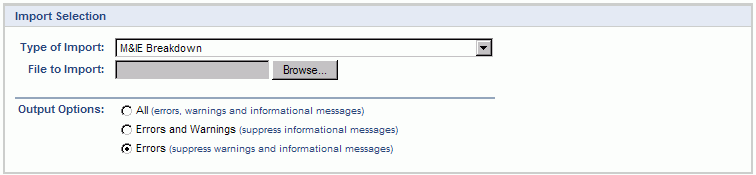
|
Field |
Description |
|
Type of Import |
Select the appropriate import type from the list of available types of imports. |
|
File to Import |
Enter (or browse for) the file that you would like to import. |
|
Output Options |
Specify the level of detail included in the output. |
The import process is triggered by pressing the Import button. All Warnings and Error messages are written to the screen and can then be saved if desired. While some line items may be found invalid and rejected, the remaining line items will be successfully imported and saved in the database. The rejected line items will be written out to a file on the Unanet server as well as displayed at the bottom of the Import results page. The rejected record file name will be the import name (from the Type of Import drop-down on the Admin>> Import page) , concatenated with a space and "Errors.csv" (e.g., Item - Master Errors.csv, Alternate.csv, etc.). The file will be placed in the Unanet temporary directory (which is defined by the Temp Directory (Fully Qualified Directory Name) (unanet.temp_directory) Unanet property). You can also click on the Download the error file link at the bottom of the Import results page (sample image follows).
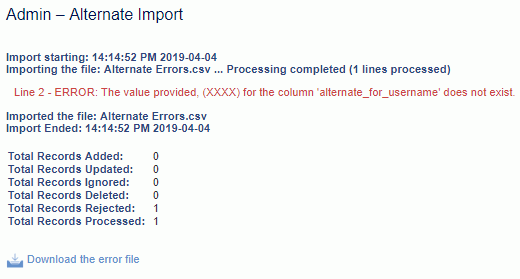
If you would like to experiment in a test environment, you can download and import a sample M&IE Breakdown file from our Support web-site. The sample M&IE breakdown file has the first 50 breakdown entries from a US DOS listing. These are all whole dollar amounts from $1.00 to $50.00 inclusive.