|
|
|
|
Approval Groups are used to help manage the Approval process for Timesheets, Leave Requests, Expense Reports and Expense Requests. These groups contain lists of approvers and submitters, and help control who should approve each user's entries and in what sequence a series of approvals may occur.
Approval Groups define a People (not project) relationship between Managers (e.g. Approvers) and Submitters (e.g. Time and Expense users). As such, approval groups are referenced in the People reports to partially govern which users' data a Manager can see. (See Restricting Manager Visibility for more information on that topic.)
Note that in addition to Manager Approvals via these approval group settings, you can also define Project and Customer approvers, who can conduct approvals on a project by project basis. See Project Approvers for more information.
This screen is available to users having the Administrator, P&R Administrator, or HR Administrator role.
This screen is available with any Unanet license.
Topics covered on this help page include:
Search/List (to search and list existing approval groups)
Summary (approval group name and description)
Example (sample org chart w/ alternates scheme)
You may also be interested in:
An Approval Group can have zero to many Approvers. The Approval Groups may contain a list of Leave, Timesheet, Expense Request, and/or Expense Report Submitters. A user may be associated with different Approval Groups for each approval type. Users can be associated as submitter via this approval group maintenance screen as well as via the Administrative People Profile screen.
When a user submits their item (either a timesheet, leave request, expense report or expense requests), the control of that item is passed to the first person in that person's Approval Group. As the item gets approved, it continues through all the managers in that Approval Group (from top to bottom as displayed on the screen) until everyone has approved that item. At that point, the item is set to COMPLETED. If an item is ever disapproved by any manager, control is always passed back to the owner of the item and the entire approval process must be done again.
There are several steps needed to create this approval process:
Define Approval Groups (basically -- assign it a name. You may consider naming this according to your departmental structure)
Establish Approvers (assign zero to many approvers to the approval group)
Establish Leave Submitters (assigning zero to many submitter to the approval group - governs leave request submitters)
Establish Time Submitters (assigning zero to many submitter to the approval group - governs time request submitters)
Establish Expense Request Submitters (assigning zero to many submitters to the approval group - governs expense request submitters)
Establish Expense Report Submitters (assigning zero to many submitters to the approval group - governs expense report submitters)
Note: Unanet has an email notification feature that sends a customized email message to each manager as they gain control of a timesheet they must approve. A copy of that email message is sent to the owner of the timesheet. Email is an option that can be turned off both at the Unanet System level or on an individual basis in their User Preferences.
There are several screens used to maintain approval groups. Initially, you will be presented with the Approval Group Search/List screen, which will allow you to search for and list existing Approval Groups.
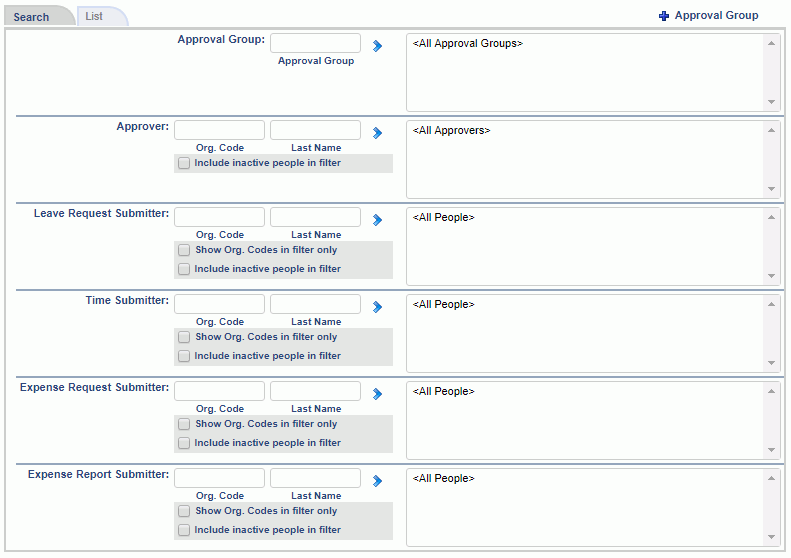
|
|
|
List tab

|
|
|
Once an Approval Group has been created, you can manage the details for the group via the edit icon (![]() ) on the list.
) on the list.
The summary tab is used to modify the name and description of the approval group.
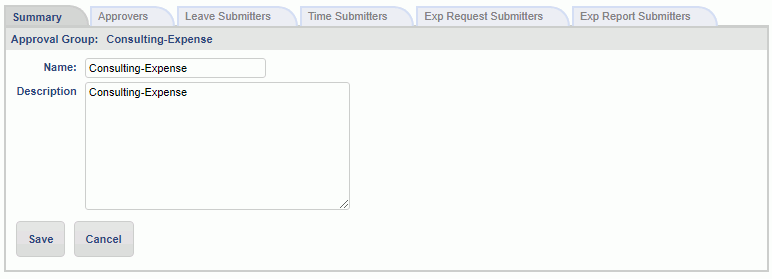
|
|
The Approvers tab is used to add and remove approvers to this approval group.
To associate a Manager as an approver for the current approval group, use the filter to populate the Available People list. Select one or many Available People and click on the right arrow button.
Note that in addition to adding an approver to an approval group, using the up and down arrows you can control the sequence in which the Manager approvals will occur (from top of the list to the bottom). This reflects the default system behavior.
Check out the Dynamic Approval Sequence help for more information about additional approval options with expense approval sequence.
Similar to adding an approver, in order to remove an approver from a group, simply select the desired entries in the Approvers list and click on the left arrow button.
If either Require Timesheet Approval (unatime.approval.required) or Require Approval for Expenses (unasense.approval.required) is enabled, the system will enforce that you have at least one active approver in an approval group that has either time or expense submitters.
If Allow Self Approvals (unanet.approve.self) is enabled, you will be able to add a user as an Approver to an approver group where they are already defined as a Time or Expense Submitter.
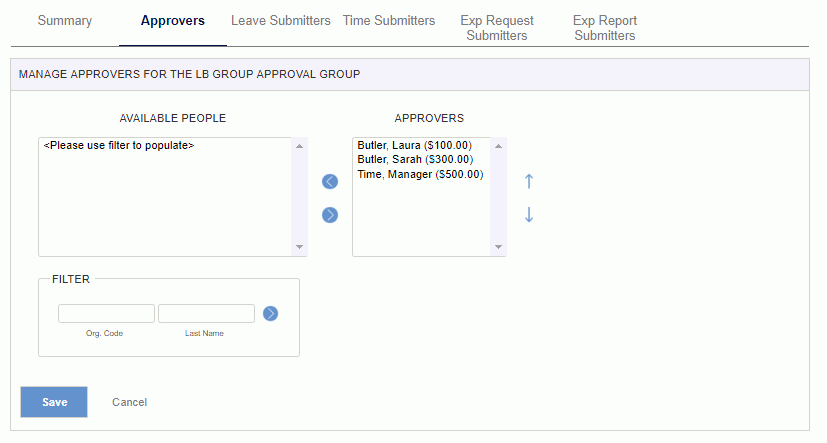
|
|
The Leave Submitters tab is used to add and remove timesheet users to this approval group.
To associate a user as a leave submitter to the current approval group, use the filter to populate the Available People list. Select one or many Available People and click on the right arrow button.
In order to remove a submitter from a group, simply select the desired entries in the Submitters list and click on the left arrow button.
If Require Approvals - Leave Request(approval_process.require.approval.leave) is enabled, the system will enforce that leave submitters belong to an approval group. Thus, you cannot remove a leave submitter from an approval group, but rather, you will need to add a leave submitter to their new group (which will in effect, remove them from their old group).
If Allow Self Approvals (unanet.approve.self) is enabled, you will be able to add a user as a leave submitter to an approval group where they are already defined as an approver.
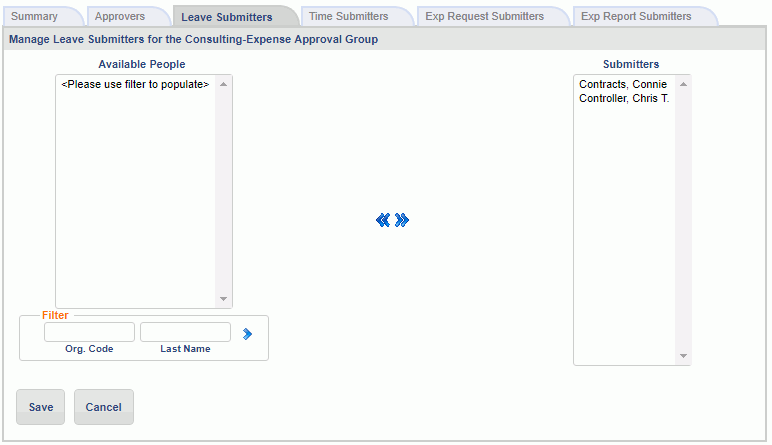
|
|
The Time Submitters tab is used to add and remove timesheet users to this approval group.
To associate a user as a timesheet submitter to the current approval group, use the filter to populate the Available People list. Select one or many Available People and click on the right arrow button.
In order to remove a submitter from a group, simply select the desired entries in the Submitters list and click on the left arrow button.
If Require Approvals - Timesheet (unatime.approval.required) is enabled, the system will enforce that time submitters belong to an approval group. Thus, you cannot remove a time submitter from an approval group, but rather, you will need to add a time submitter to their new group (which will in effect, remove them from their old group).
If Allow Self Approvals (unanet.approve.self) is enabled, you will be able to add a user as a time submitter to an approval group where they are already defined as an approver.
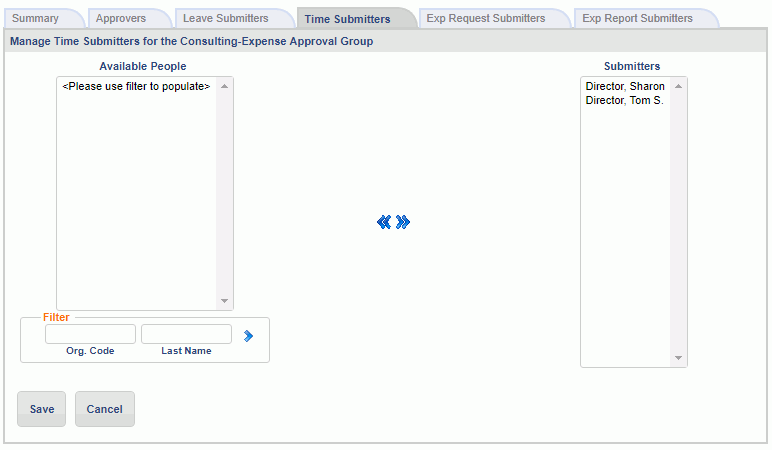
|
|
Expense Request Submitters Tab
The Expense Request Submitters tab is used to add and remove expense users to this approval group.
To associate a user as an expense request submitter to the current approval group, use the filter to populate the Available People list. Select one or many Available People and click on the right arrow button.
In order to remove a submitter from a group, simply select the desired entries in the Submitters list and click on the left arrow button.
If Require Approvals - Expenses Request (approval_process.require.approval.expense_request) is enabled, the system will enforce that expense submitters belong to an approval group. Thus, you cannot remove an expense submitter from an approval group, but rather, you will need to add an expense submitter to their new group (which will in effect, remove them from their old group).
If Allow Self Approvals (unanet.approve.self) is enabled, you will be able to add a user as an expense submitter to an approval group where they are already defined as an approver.
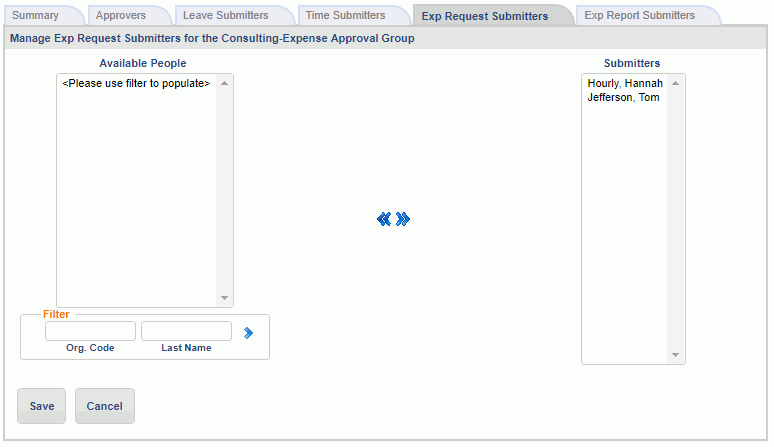
|
|
The Expense Report Submitters tab is used to add and remove expense users to this approval group.
To associate a user as an expense report submitter to the current approval group, use the filter to populate the Available People list. Select one or many Available People and click on the right arrow button.
In order to remove a submitter from a group, simply select the desired entries in the Submitters list and click on the left arrow button.
If Require Approvals - Expenses Report (unasense.approval.required) is enabled, the system will enforce that expense submitters belong to an approval group. Thus, you cannot remove an expense submitter from an approval group, but rather, you will need to add an expense submitter to their new group (which will in effect, remove them from their old group).
If Allow Self Approvals (unanet.approve.self) is enabled, you will be able to add a user as an expense submitter to an approval group where they are already defined as an approver.
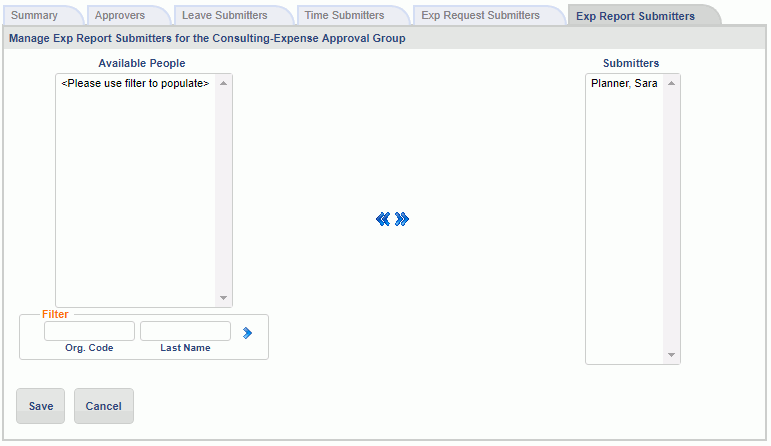
|
|
There are several properties that can be configured which influence the approval process.
Enable Dynamic Approval For Expense Reports (unasense.approval.authority.report)
Enable Dynamic Approval Sequence For Expense Requests (unasense.approval.authority.request)
Skip Zero Approver For Expense Requests (unasense.approval.authority.request.skip_zero_approver) (allows for a slightly different set of approvers for requests vs expense reports)
The list of Approvers or simply the names of the Approval Groups can be managed via the Approval Group Import and Approval Group Export.
The list of Submitters can be managed via the People Import and People Export.
Decide on Approval Group names; consider using the same names as internal organizations.
Who should approve timesheets in each department, office or organizational unit?
Who should approve expense reports in each department, office or organizational unit?
What is the order of approvers for each department, office or organizational unit? (loosely tied to the org chart?)
Will the Accounting or Payroll be responsible for the final approval of all timesheets?
Will AP be responsible for the final approval of all expense reports in Unanet?
Decide on Alternate Approvers for each primary approver.
Customize email templates for approval events.
The following example may be useful for understanding how you could set up your approval groups in an organization that did not allow for self approvals, using a combination of approval groups and the alternate manager feature. This scheme allows for the CEO to have an approver as well.
Sample Org Chart
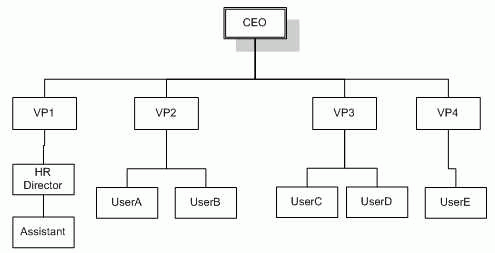
Possible Manager Alternate Scheme
|
User |
Alternate |
|
CEO |
VP1 |
|
CEO |
VP2 |
|
VP1 |
VP2 |
|
VP2 |
VP1 |
|
VP3 |
VP2 |
|
VP4 |
VP2 |
|
HR Director |
VP1 |
In the example below:
The CEO is the primary approver of the Executive team (VP1 --> VP4).
In case the CEO is unavailable to handle approvals, VP2 might be designated as the regular alternate approver for the CEO.
Because VP2 can't approve his own time, VP1 is also setup as an alternate approver for the CEO, should the CEO be absent.
Because the CEO can't approve his own time, the Big Cheese approval group is established with VP2 as the approver (having a backup of VP1)
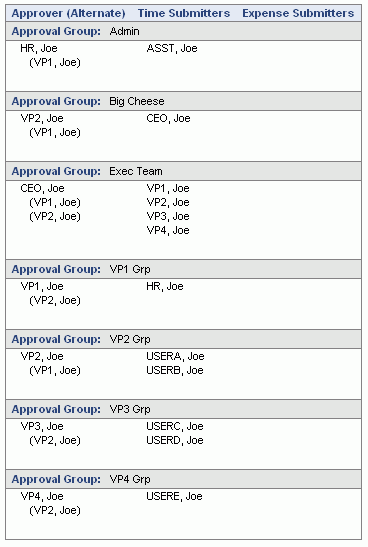
When changing approvers in an approval group or changing which approval group a user submits to, the system will take measures in an effort to prevent any items pending approval from being stranded in an approval queue. This applies to submitted time, leave requests, expense reports and expense requests.
Changes to Approvers
If an Approver is removed (who has pending approvals), the item is re-submitted to the first approver in that approval group.
In cases where the system is configured to require approvals and the only approver is being removed from the group, the removal will not be allowed.
In cases where the system is configured to not require approvals and the only approver is being removed from the group, any items previously pending approval from that approver will be moved through the approval process to the COMPLETED status.
In cases where an Approver is added to an approval group which has pending approvals, the new approver will not view pending items if the new approver is added in front of the current approver of the item. Pending items are not resubmitted.
Changes to Submitters
If a submitter is moved to a new approval group before all manager approvals are completed, any pending items will be resubmitted to the first approver in the new approval group.
If the new approval group does not have any approvers and approvals are not required, the submitted item will be COMPLETED. If approvals are required, the approval group change will not be allowed.
When changes occur, email notifications will be sent and the Approval History will reflect a comment indicating that a change to an approval group was the cause of an item being resubmitted.