|
|
|
|
The Budgets screen is used to provide Income Statement and Balance Sheet budget information by Legal Entity and Fiscal Year for each available Budget Profile (i.e. version) available. This information can be entered via the user interface and/or in mass using import and export capabilities.
Note: This function will not be available if the Allow creation of and show Fiscal Calendar Options (unanet.fiscal_calendar.endabled) property is not enabled, or if no Fiscal Period >> Breakdown details have been defined.
This screen is available to users having any of the following roles: Administrator, GL Budget Manager. Note the GL Budget Managers have access limited to those organizations to which they have access.
This screen is available with the Project Financials family of Unanet licenses.
Topics covered on this help page include:
Search (to refine the list of budgets entries for which you wish to display or edit)
List (to view a list of budget entries)
Edit
Balance Sheet (to view or manage details for a balance sheet budget)
Income Statement (to view or manage details for a income statement budget)
Import (to import details for a particular balance sheet or income statement budget)
Export (to export details for a particular balance sheet or income statement budget)
You may also be interested in:
Budget Names (to manage master list of Budget Names )
Budget Profiles (to manage master list of Budget Profiles)
Using the Budgets Search screen, you can refine the list of invoices with which you have interest.
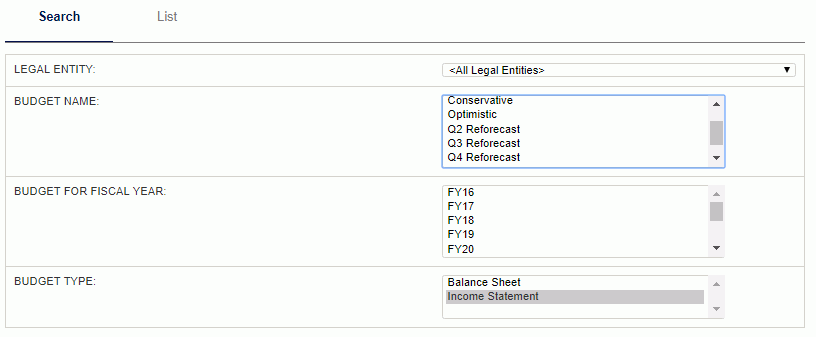
|
|
The resulting list will resemble the following example. From this screen, you can use the edit icon (![]() ) to access the details for a particular budget entry.
) to access the details for a particular budget entry.
Note that you cannot create new entries here. They are created via the Budget Profiles screen.
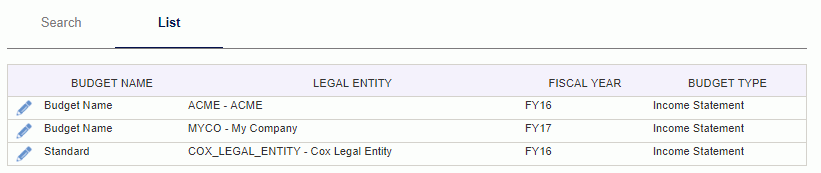
|
|
Upon clicking the edit pencil in the List above, you will be presented with the corresponding List of organization Balance Sheet budgets for the particular Legal Entity and Fiscal Year.
To add organizations to be budgeted, click on the add icon (![]() ). The list of organizations available to select from in this field include active organizations belonging to the Budget Profile's Legal Entity (as defined on the Organization >> Financials tab).
). The list of organizations available to select from in this field include active organizations belonging to the Budget Profile's Legal Entity (as defined on the Organization >> Financials tab).
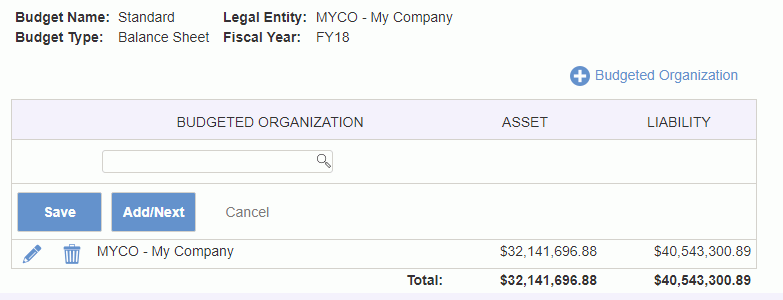
Once an organization has been added, it will appear in the list of budgeted organizations. The Asset column will display the sum of all asset accounts by budgeted organization. Similarly, the Liability column will display the sum of all expense accounts by budgeted organization.
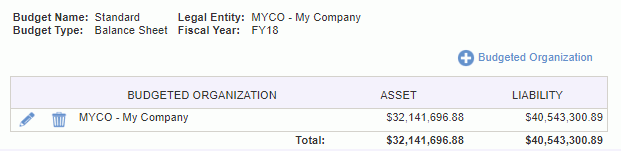
Clicking on the edit pencil icon (![]() ) on a particular Budgeted Organization entry, will present you with a budget grid containing the number of periods defined for the given fiscal year. The list of accounts available to select from in this field include active asset and liability accounts associated with the Budget Profile's Legal Entity. The Column totals are provided for all Asset accounts as well as Liability accounts.
) on a particular Budgeted Organization entry, will present you with a budget grid containing the number of periods defined for the given fiscal year. The list of accounts available to select from in this field include active asset and liability accounts associated with the Budget Profile's Legal Entity. The Column totals are provided for all Asset accounts as well as Liability accounts.
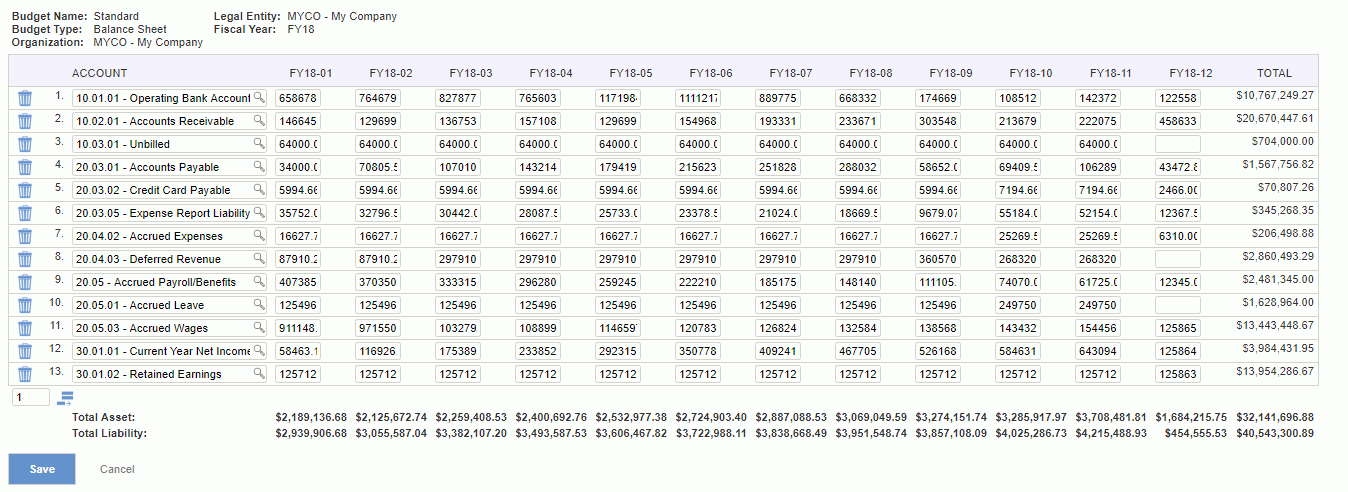
Upon clicking the edit pencil in the List above, you will be presented with the corresponding List of organization Income Statement budgets for the particular Legal Entity and Fiscal Year.
To add organizations to be budgeted, click on the add icon (![]() ). The list of organizations available to select from in this field include active organizations belonging to the Budget Profile's Legal Entity (as defined on the Organization >> Financials tab).
). The list of organizations available to select from in this field include active organizations belonging to the Budget Profile's Legal Entity (as defined on the Organization >> Financials tab).
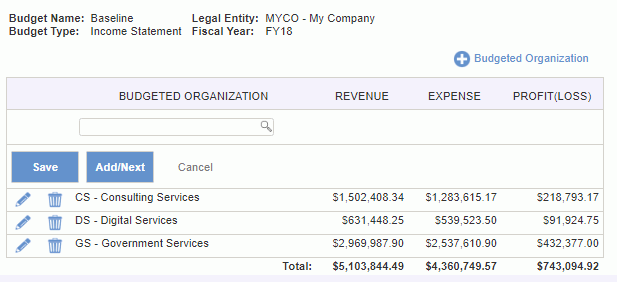
Once an organization has been added, it will appear in the list of budgeted organizations. The Revenue column will display the sum of all revenue accounts by budgeted organization. Similarly, the Expense column will display the sum of all expense accounts by budgeted organization. The Profit(Loss) column is calculated as the displayed Revenue - Expense.
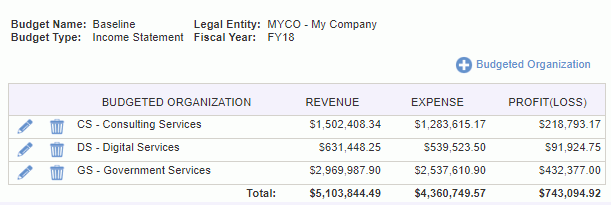
Clicking on the edit pencil icon (![]() ) will present you with a budget grid containing the number of periods defined for the given fiscal year. The list of accounts available to select from in this field include active revenue and expense accounts associated with the Budget Profile's Legal Entity. Column totals are provided for all Revenue accounts as well as Expense accounts. The column Profit(Loss) is calculated as the summarized Revenue - the summarized Expense values.
) will present you with a budget grid containing the number of periods defined for the given fiscal year. The list of accounts available to select from in this field include active revenue and expense accounts associated with the Budget Profile's Legal Entity. Column totals are provided for all Revenue accounts as well as Expense accounts. The column Profit(Loss) is calculated as the summarized Revenue - the summarized Expense values.
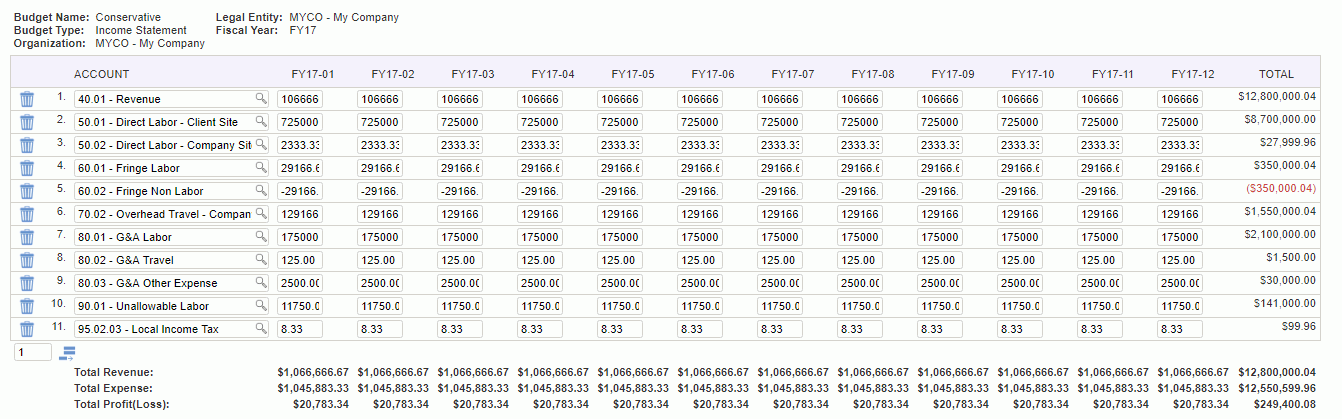
 Note regarding Auto-Complete Fields
Note regarding Auto-Complete Fields
The budget import feature provides for the ability to load budget information into Unanet. The file must be in the current Budget Import csv layout. Note that unlike most imports, there is no "Administrative" version of this import available via the Admin >> Import screen, and thus only specific individual budgets can be imported at any one time. That is, the file can only contain budget information for a specific Legal Entity, Fiscal Year, Budget Type, Budget Name combination. The number of "Period" columns required in the budget import file may vary depending on the number of periods defined for a given Fiscal Year.
Supply the name of the file to be imported and click on the import button.
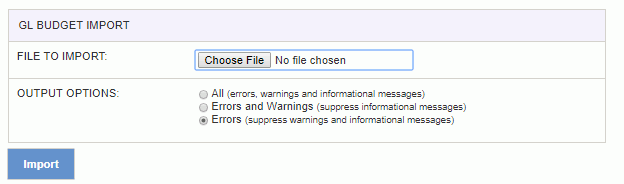
Warning and error messages are written to the screen. See the Budget Import help page for more information about importing budgets.
The budget export feature provides the ability to save a csv formatted file containing information about the budget being viewed/edited.
The filename produced by the export is: <Budget Name><Legal Entity Code><Budget Type>_<Fiscal Year Name>.csv
The layout of this output file will match the current Budget Import file layout. Note the number of "Period" columns in the budget export file may vary depending on the number of periods defined for a given Fiscal Year.