|
|
|
|
The Set Active Plan Sets screen can be used to designate a specified plan set to be the active plan set for one or multiple projects. Several options exist with respect to which projects to include and which plan set is to be made active.
Plan Sets can also be made active on a project by project basis via the Project >> Plan Set List screen.
This screen is available to users having any of the following roles: Administrator, and Project Manager.
This screen is available with the Project Portfolio family of licenses, and will only appear if the Plan Set feature has been enabled.
Topics covered on this help page include:
Searching for Plan Sets (to refine the list of plan sets to potentially make active)
Listing Plan Sets (to display a list of specific plan sets in order to make them active)
You may also be interested in:
Admin >> Setup >> Plan Set Names (for more information about establishing the plan set names available for use in your system)
Project >> Plan Set List (for more information about managing plan sets at the project level)
Forecast >> Lock Plan Sets (for more information about locking a set of Plan Sets across multiple projects)
Quick Topic - Corporate Budgeting in Unanet - Detailed Steps for Locking Plan Sets (for more information from the Knowledge Center)
Using the Search / List screens, you can narrow down the list of plan sets that you would like to set active.
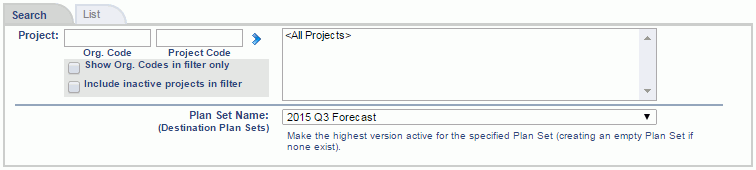
|
|
The filtered (or complete) list of plan sets may resemble the following example. Using the available check boxes, you can specify which plan set entries you would like to make active. Whether or not a particular plan set has previously been locked, it can still be designated the active plan set. Checking the check box at the top of the check box column will toggle all check boxes on / off.
For each project included in the list, the Version column will display the current highest version number for the specified Plan Set Name. If no plan set version exists, the Version column will be empty.
Once the desired rows have been selected, clicking the "Set Active" button will initiate the process. You must select at least one plan set in order to initiate the process. The process will set the highest available version of the specified plan set to be 'active'. If no plan set exists, an empty plan set have v1 will be created).
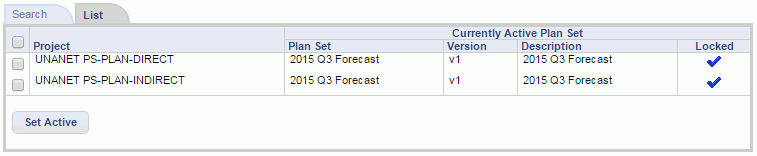
|
|