|
|
|
|
The Organization Access menu option (on the People Profile screen) is used to control which people or project organizations the current user has access to. (This feature therefore can be used to grant or restrict access to people and project data). As roles are added for the current user on the Roles tab (or via the Person Import), new entries will appear on this screen.
Topics covered on this help page include:
Organization Access - List (list of organization access per assigned user role)
Organization Access - Default Settings (properties to define All or None upon addition of a role)
Organization Access - Edit (specifying All, None or a specific list of Orgs)
IMPORTANT: For the project oriented roles, this feature works in conjunction with the settings defined on each project's Access tab. For the manager role, this feature works in addition to the manager's Approval Group relationships.
For a more complete discussion regarding limiting user visibility see Restrict View.
You may also be interested in:
Restrict View (for a more complete discussion regarding limiting user visibility)
Organizations (parent / child organization relationships are maintained on this screen)
Organization Access Import (organization access details can be maintained in bulk via this import)
Project Profile >> Access (this feature works in conjunction with the Project Profile >> Access settings on each project)
FAQ - Why can't Project Managers assign users to their projects? (additional information in Knowledge Center)
Many, but not all, of the roles on the Person Profile >> Roles tab can have their visibility to Unanet data limited by Organization. As roles are added via the roles tab, new entries for those roles will appear in this screen. Using the pencil icon, you can refine the visibility by role. The screen shot below includes all of the roles that are subject to Organization Access configuration.
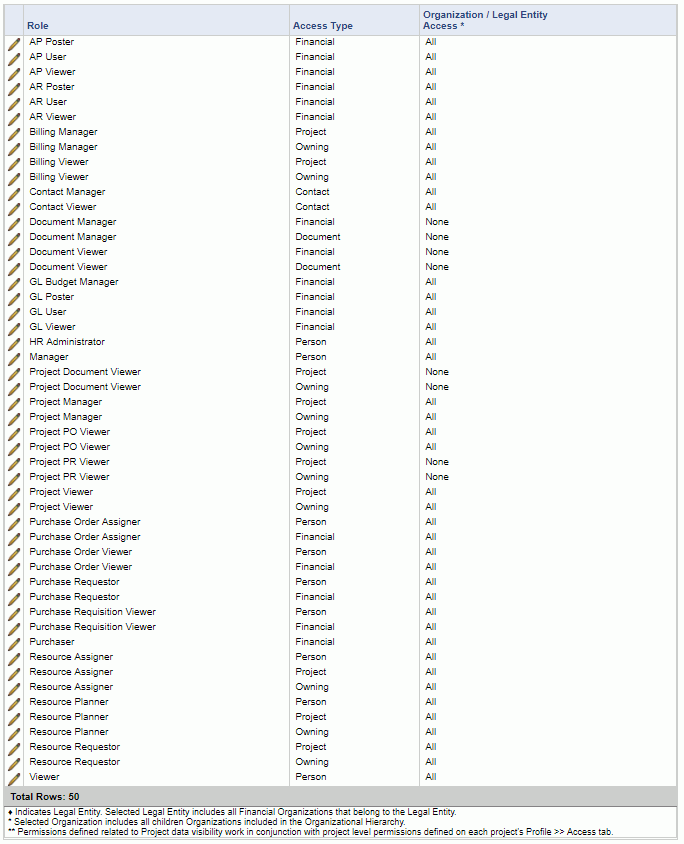
|
|
|
The default value of All or None will be specified for each new role added based on one of the following properties (under Unanet >> Access/Permissions >> Organization Access - Default to "All"):
AP Poster - Financial (unanet.org_access.apPoster.financial.default_to_all)
AP User - Financial (unanet.org_access.apUser.financial.default_to_all)
AP Viewer - Financial (unanet.org_access.apViewer.financial.default_to_all)
AR Poster - Financial (unanet.org_access.arPoster.financial.default_to_all)
AR User - Financial (unanet.org_access.arUser.financial.default_to_all)
AR Viewer - Financial (unanet.org_access.arViewer.financial.default_to_all)
Billing Manager - Project (unanet.org_access.billingManager.project.default_to_all)
Billing Manager - Owning (unanet.org_access.billingManager.owning.default_to_all)
Billing Viewer - Project (unanet.org_access.billingViewer.project.default_to_all)
Billing Viewer - Owning (unanet.org_access.billingViewer.owning.default_to_all)
Contact Manager - Contact (unanet.org_access.contactManager.contact.default_to_all)
Contact Viewer - Contact (unanet.org_access.contactViewer.contact.default_to_all)
Document Manager - Document (unanet.org_access.documentManager.document.default_to_all)
Document Manager - Financial (unanet.org_access.documentManager.financial.default_to_all)
Document Viewer - Document (unanet.org_access.documentViewer.document.default_to_all)
Document Viewer - Financial (unanet.org_access.documentViewer.financial.default_to_all)
GL Budget Manager - Financial (unanet.org_access.glBudgetManager.financial.default_to_all)
GL Poster - Financial (unanet.org_access.glPoster.financial.default_to_all)
GL User - Financial (unanet.org_access.glUser.financial.default_to_all)
GL Viewer - Financial (unanet.org_access.glViewer.financial.default_to_all)
HR Admin - People (unanet.org_access.HRAdministrator.people.default_to_all)
Manager - People (unanet.org_access.manager.people.default_to_all)
Project Document Viewer - Project (unanet.org_access.projectDocumentViewer.project.default_to_all)
Project Document Viewer - Owning (unanet.org_access.projectDocumentViewer.owning.default_to_all)
Project Manager - Project (unanet.org_access.projectManager.project.default_to_all)
Project Manager - Owning (unanet.org_access.projectManager.owning.default_to_all)
Project PO Viewer - Project (unanet.org_access.projectPOViewer.project.default_to_all)
Project PO Viewer - Owning (unanet.org_access.projectPOViewer.owning.default_to_all)
Project PR Viewer - Project (unanet.org_access.projectPRViewer.project.default_to_all)
Project PR Viewer - Owning (unanet.org_access.projectPRViewer.owning.default_to_all)
Project Viewer - Project (unanet.org_access.projectViewer.project.default_to_all)
Project Viewer - Owning (unanet.org_access.projectViewer.owning.default_to_all)
Purchase Order Assigner - People (unanet.org_access.purchaseOrderAssigner.people.default_to_all)
Purchase Order Viewer - Financial (unanet.org_access.purchaseOrderViewer.financial.default_to_all)
Purchase Requestor - Financial (unanet.org_access.purchaseRequestor.financial.default_to_all)
Purchase Requestor - People (unanet.org_access.purchaseRequestor.people.default_to_all)
Purchaser - Financial (unanet.org_access.purchaser.financial.default_to_all)
Resource Assigner - People (unanet.org_access.resourceAssigner.people.default_to_all)
Resource Assigner - Project (unanet.org_access.resourceAssigner.project.default_to_all)
Resource Assigner - Owning (unanet.org_access.resourceAssigner.owning.default_to_all)
Resource Planner - People (unanet.org_access.resourcePlanner.people.default_to_all)
Resource Planner - Project (unanet.org_access.resourcePlanner.project.default_to_all)
Resource Planner - Owning (unanet.org_access.resourcePlanner.owning.default_to_all)
Resource Requestor - Project (unanet.org_access.resourceRequestor.project.default_to_all)
Resource Requestor - Owning (unanet.org_access.resourceRequestor.owning.default_to_all)
Viewer - People (unanet.org_access.viewer.people.default_to_all)
Clicking on the edit pencil for a specific entry will display the edit screen where you can specify All, None or Selected individual Organizations to include. Note that when you select a parent org, by default, all subordinate/children organizations are also selected.
As a visual aide, all selected organizations will appear in a bold font. Organizations listed in a light gray font indicate that a child organization is selected somewhere in that organizational hierarchy. It is currently not possible to select a parent organization without also including all children organizations.
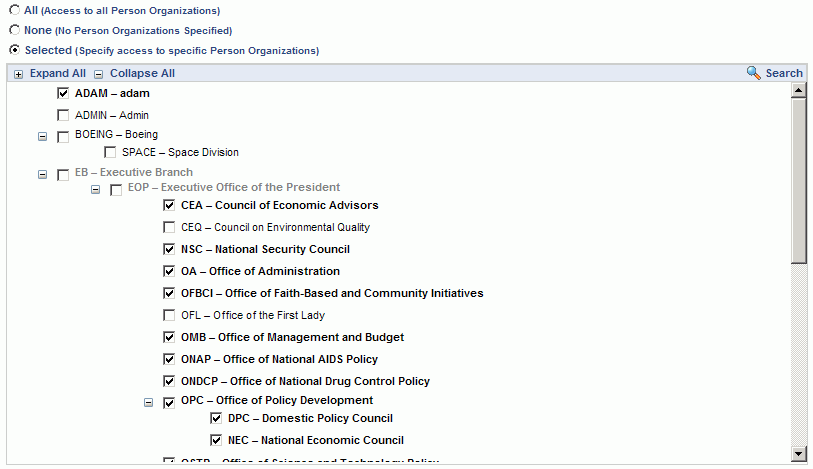
If you have many organizations and a deep organizational hierarchy, you may need to use the Search facility to assist with locating an organization. Clicking on the Search link (![]() ) in the upper right will present a screen which resembles the following:
) in the upper right will present a screen which resembles the following:
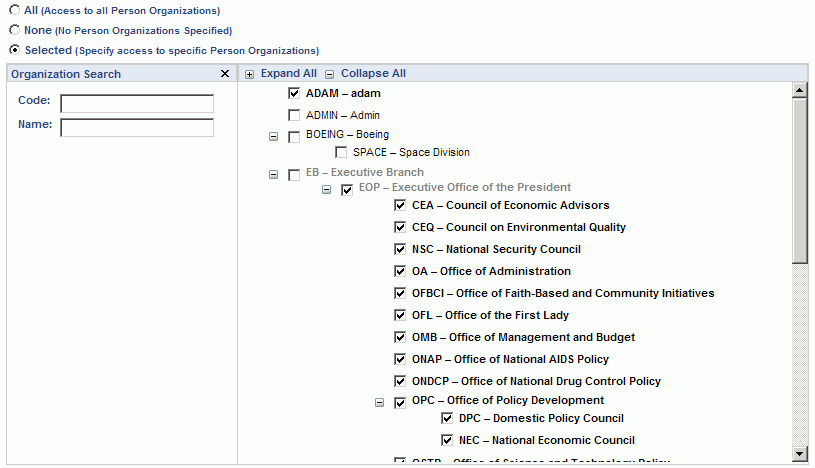
You can use the Code and Name fields to search for Organizations by Organization Code or Organization Name. Any entries that match the search criteria will be listed below the search criteria and you can click on entries in that listing which will find that matching Organization in the hierarchical listing on the right.
The Search window can be closed using the Close icon (![]() ).
).
When using Unanet Financials, note that for the GL Viewer and GL Budget Manager roles, you will have two "Selected" options you may configure (one for Legal Entities and one for Financial Organizations). This can help you control data visibility on Financial Reports at a more granular level.

Note that regardless of the users Person Profile >> Org Access settings and the settings on the Project >> Access tab, any user explicitly associated with a project via an association on the Project Administrators tabs will have access to that project.
Note that the Resource Planners and Resource Assigners can have their visibility to the users they can plan / assign and report on limited via the Person Profile >> Organization Access screen as well as these restrictions available for which projects they can access.