|
|
|
|
This report shows the status of a timesheet, the hours completed by an individual, the number of hours an individual has recorded, and based on each user's Business Week definition, the percentage of hours completed thus far for a given time period. The report also shows Pending Manager Approvers, Project Approvers and Customer Approvers.
This report can be directed to provide a summary of status information as well as provide the detailed preview versions of each timesheet. Further, this report can optionally include Time Adjustment details or have those details suppressed in order to provide an original timesheet view (ie the originally LOCKED or EXTRACTED timesheet prior to any adjustments being applied).
Bulk Printing
When running the detailed version of this report, you have the option to include embedded characters that will force a printer form feed after each detailed timesheet (see the Include page breaks in printed output option below). This feature is often used to facilitate the mass printing of timesheets after a period has been completed / extracted.
This report is available to users having any of the following roles: Administrator, HR Administrator, P&R Administrator, Manager and Viewer.
This report is available with the Project Time, Project Tracking or Project Portfolio licenses.
Topics covered on this help page include:
Selection Criteria (options available to tailor report output)
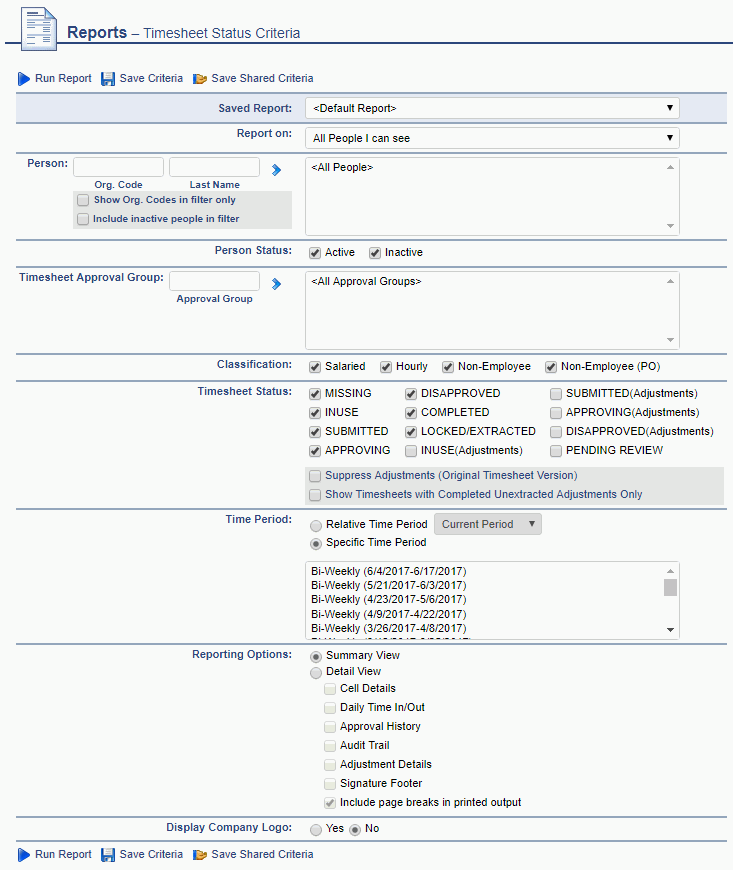
|
|
Note regarding timesheets in one of the "Adjustment" statuses. If you have a timesheet that is in the process of being adjusted, the version of the timesheet included in the report output can vary depending on which statuses are checked on the selection criteria.
For example, suppose you have a timesheet that has been adjusted and submitted and is waiting for approval, when you select the following statuses, the report output will include:
-- No (Adjustment) statuses included -- the timesheet will not include any of the changed data, nor will it include the Pending Adjustment Details or reflect any pending approval names.
-- INUSE (Adjustment) status included -- the timesheet will now reflect the change and the Pending Adjustments section will appear, but no pending approval names.
-- SUBMITTED (Adjustment) status included -- the timesheet will reflect the change and the Pending Adjustments section as well as the names of the pending approvers.
Note regarding 'phantom' pending Project Approvals. On occasion, a project approver is added to a project after the timesheet was originally submitted. In these cases, the Timesheet Status report may erroneously reflect a pending approval for that new project approver that is not actually pending (that is, the project approver will not see any pending approvals in their actual project approval queue for that particular timesheet). This discrepancy is due to how the Timesheet Status report derives potential pending approvals that may not yet exist in a project approvers queue (ie in situations such as 'customer approves first'). As such, it is possible to encounter these 'phantom' pending project approvals. Once these timesheets have had the other Manager, Project Approver and Customer approvals satisfied, the timesheets status will graduate to COMPLETED and the phantom project approval will no longer appear on the Timesheet Status report.
Summary Version
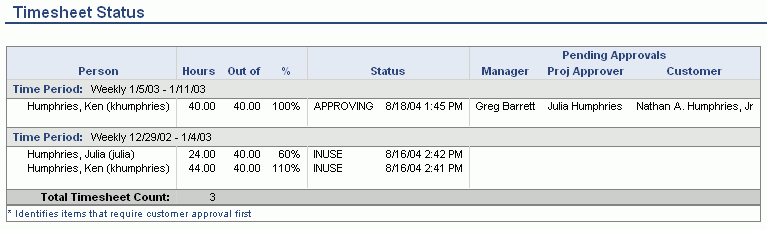
Detail Version
If the detail report option is selected, the same summary section will appear with a preview version for each displayed in the details section. With the report options, you can specify which detailed sections will be included in the output.
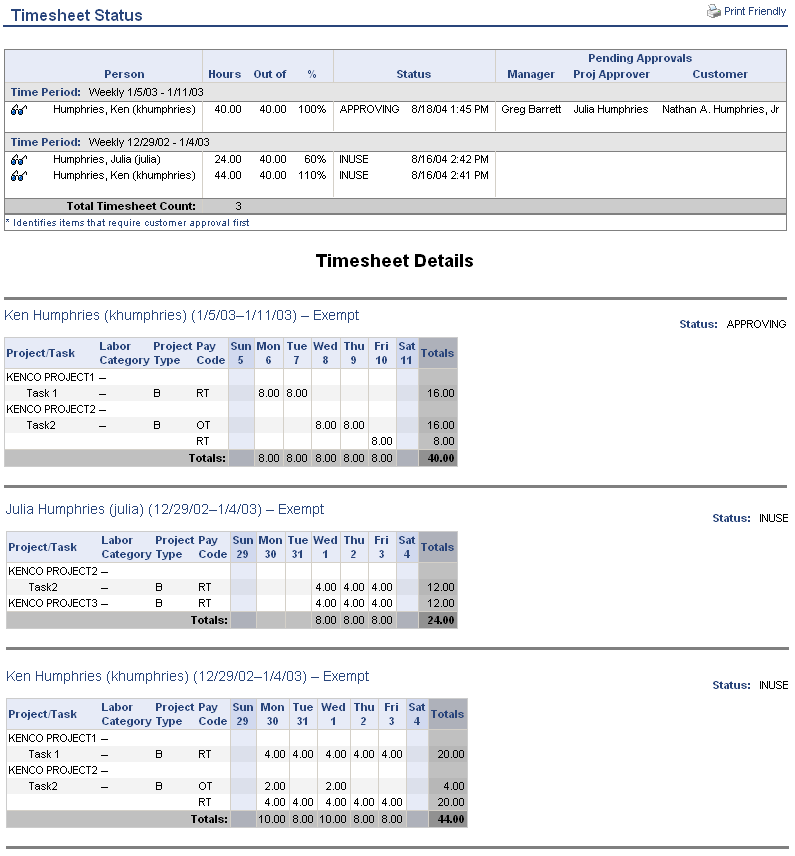
"Out of" Hours Value
The number of hours displayed in the "Out of" column is based on the expected number of hours defined by the Business Week each user is associated with. Should the Status Report - Out of Hours - Source (unatime.ts_status_rpt.exempt_users.hours_from_dilution) property be enabled, the value will come from the user's person dilution hours for that time period, for exempt users (unless a timesheet is missing in which case the business week hours will continue to be used).
Customer Approves First - Behavior Clarification
If more than one project on a timesheet has a customer approver, and any one of those has the Customer Approves First check box checked, the status report will report all eventual approvers but the Manager and Project Approval queues will not see the items (that is, only the Customer approval queues will). This is true for all customer approvers for that item (timesheet, expense report/request, purchase order, purchase requisition, or vendor invoice (see exception below)), regardless of whether or not they're configured with Customer Approves First. As soon as any one of the Customer Approvers approves their item (even if other customer approvers on other projects on that timesheet/expense report/purchasing document are configured for customer approves first), those timesheets/expense reports/purchasing documents will then be added to the Manager and Project Approvers approval queues.
Please note the following exception: For Vendor Invoices that are related to a Purchase Order (PO) and have a Receiver/Approver assigned to the PO, the Receiver/Approver will be added to the approval queue at the same time as the customer regardless of whether Customer Approves First is checked.