|
|
|
|
This feature allows for the importing of Customer Payment information into the Unanet system.
While this import is primarily used to insert new entries, it can also be used for limited updating as well. Existing entries for updating will be identified by a value in the Document Number field, where as new entries will have no value in that field. This import cannot be used to delete an existing Customer Payment document, however, using the available purge option, you can instruct the import to first remove any existing Detail and Paid Document records associated with a particular Summary level entry (based on Document Number). When inserting new entries, you can use the Group Id field to identify multiple input records as belonging to the same Customer Payment document.
While the Customer Payments are comprised of multiple record types (ie Summary, Detail and Paid Document records), importing these records is accomplished via a single record layout. As such, the fields related to the Summary information are ignored on all but the first record (for each distinct Group Id encountered). Further, on any single import record, you can include either Detail or Paid Document values, but not both.
See Processing Rules and field descriptions below for additional information about insert and update restrictions.
This screen is available to users having any of the following roles: Administrator.
This feature is available with any Unanet edition.
Topics covered on this help page include:
Import File Record Layout (field by field descriptions)
Import File Format (note about csv layout and option to import a subset of columns using header values)
Excel Template (spreadsheet template containing column headings)
Import Screen (invoking the import via the user interface)
Processing Rules (limitations and rules followed)
IMPORTANT: Note that there are multiple places within this documentation that say you MUST use double quotes for the strings in your import. If you are working in Excel, Excel will provide the double quotes and thus you do not need to add them in manually. Manually adding double quotes within Excel would result in multiple sets of double quotes in the resulting .csv file and thus cause an error (should you attempt to import that resulting file). Please see Excel Tips for more information.
|
|
|
Field Header Name |
Required/Comments |
||||||||||||||||
|
1 |
A |
Legal_Entity_Org_Code |
REQUIRED ON ADD. This code uniquely identifies the Legal Entity Organization to which the Customer Payment belongs. This value must match an existing Legal Entity Organization Code value defined in your system. If the value you are trying to import does not already exist in the database, the entire record will be rejected. This value cannot be changed on an existing Customer Payment. |
||||||||||||||||
|
2 |
B |
Document_Number |
REQUIRED ON UPDATE. When attempting to update an existing entry, this field is required and must match an existing Customer Payment document number (and that document must be in either the INUSE or SUBMITTED status). This is the field that is used to identify the collection of records in the import file that are to be associated with a particular Customer Payment document (during an update process). | ||||||||||||||||
|
3 |
C |
Group_Id |
The value supplied in the field is never saved to the database and is only used for the purposes of grouping records into specific Customer Payment documents.
|
||||||||||||||||
|
4 |
D |
Document_Date |
The Document Date is the date to be associated with the Financial Document. If not provided, it will default to the current system date (when creating a new entry).
Recommended date format: yyyy-MM-dd See Allowable Date Formats for more options. |
||||||||||||||||
|
5 |
E |
Post_Date |
REQUIRED ON ADD. The Post Date is the date to which you desire to have a financial document posted. This date reflects the date to which various accounts are updated and for which the business transaction will appear in various financial reports.
The Post Date supplied must fall within a Fiscal Period that is open for transaction entry (unless the "Allow changes to closed fiscal periods" option has been selected).
Recommended date format: yyyy-MM-dd See Allowable Date Formats for more options. |
||||||||||||||||
|
6 |
F |
Customer_Org_Code |
REQUIRED ON ADD. This field is used to supply the Customer Organization to which the Customer Payment transaction is to be posted. This value must match an existing organization defined in your system. If the value you are trying to import does not already exist in the database, the entire record will be rejected. The organization supplied must have the following characteristics:
|
||||||||||||||||
|
7 |
G |
Payment_Amount |
This field is used to supply the total amount of the payment. The number supplied can be zero, positive or negative and will be defaulted to 0 if no value is supplied. Prior to submitting a Customer Payment, the sum of the amounts applied in the Paid Documents and Details associated with this Customer Payment can not be:
This field accepts a numeric value up to 16 positions to the left of the decimal and 2 positions to the right. |
||||||||||||||||
|
8 |
H |
Payment_Method |
REQUIRED ON ADD. This field specifies the payment method associated with the Customer Payment. The available values for this field are managed on the Admin >> Setup >> Payment Method screen. This value must match an existing payment method defined in your system. If the value you are trying to import does not already exist in the database, the entire record will be rejected. Only those values that are designated as Active and Allowed on Customer Payments will be accepted. |
||||||||||||||||
|
9 |
I |
Bank_Account |
REQUIRED ON ADD. The Bank Account field is used to indicate the bank account to which a Payment is to be posted (ie from which the payment is issued or to which it is deposited). The list of available options are defined on the Admin >> Setup >> Bank Account screen. This value must match an existing bank account d defined in your system. If the value you are trying to import does not already exist in the database, the entire record will be rejected. The bank account supplied must have the following characteristics:
|
||||||||||||||||
|
10 |
J |
Check_Reference_Number |
CONDITIONALLY REQUIRED. This field is intended to capture any identifying external reference number or text to associate with the document. If the supplied Payment_Method is of type 'Check', this value is required. You can use the special tag !BLANK! to remove an existing entry in this field.Maximum Length: 25 characters |
||||||||||||||||
|
11 |
K |
Description |
This optional field is intended to capture any identifying code or value from an external source that you would like to enter and track along with the document. You can use the special tag !BLANK! to remove an existing entry in this field. Maximum Length: 128 characters |
||||||||||||||||
|
12 |
L |
Comments |
This optional field can be used to record a comment for the current financial document. You can use the special tag !BLANK! to remove an existing entry in this field. Maximum Length: 2000 characters |
||||||||||||||||
|
13 |
M |
Dtl_Acct |
CONDITIONALLY REQUIRED. This value is required if the current record is intended to insert a Customer Payment Detail entry. This field is used to supply the Detail record Account to which the Customer Payment transaction is to be posted. This value must match an existing account as defined on the Admin >> Setup >> Accounts screen. This value is required if the current record is intended to insert a Customer Payment Detail entry. The account supplied must have the following characteristics:
If the Account provided does not require project related details for the transaction, the record will be rejected if any values are supplied in the Dtl_Proj_Org_Code, Dtl_Proj_Code, Dtl_Task_Name, Dtl_Proj_Type, or Dtl_Exp_Type fields. |
||||||||||||||||
|
14 |
N |
Dtl_Org_Code |
CONDITIONALLY REQUIRED. This value is required if the current record is intended to insert a Customer Payment Detail entry. This field is used to supply the Detail record Organization to which the Customer Payment transaction is to be posted. This value must match an existing organization as defined on the Organization >> Profile and Financials tabs. The organization supplied must have the following characteristics:
|
||||||||||||||||
|
15 |
O |
Dtl_Reference |
This is an optional field intended to capture any identifying external reference number or text to associate with the Detail line item. If not provided, this will default to the value provided in the Reference field (from the Summary area of the record). Maximum Length: 25 characters |
||||||||||||||||
|
16 |
P |
Dtl_Description |
This is an optional field intended to capture any identifying code or value from an external source that you would like to enter and track along with the Detail line item. If not provided, this will default to the value provided in the Description field (from the Summary area of the record). Maximum Length: 128 characters |
||||||||||||||||
|
17 |
Q |
Dtl_Transaction_Date |
This date is the date to be associated with the Detail line item.
If not provided, this will default to the value provided in the Document_Date field (from the Summary area of the record).
Recommended date format: yyyy-MM-dd See Allowable Date Formats for more options. |
||||||||||||||||
|
18 |
R |
Dtl_Amount |
CONDITIONALLY REQUIRED. This field is used to supply the Amount associated with the Detail line item. This field can be zero, positive or negative. This field accepts a numeric value up to 16 positions to the left of the decimal and 2 positions to the right. |
||||||||||||||||
|
19 |
S |
Dtl_Proj_Org_Code |
CONDITIONALLY REQUIRED. If the Account provided has been identified as a project related account (that is, if the Account was configured on the Admin >> Setup >> Accounts screen with the Require Project indicator checked), this is a required field. This is the Project Organization code associated with the Dtl_Proj_Code supplied in the next field. The combination of these two values must match an existing Project Org / Project Code value defined in your system. If the value you are trying to import does not already exist in the database, the entire record will be rejected. If the Account provided does not require project related details for the transaction, the record will be rejected if any value is provided for this field. |
||||||||||||||||
|
20 |
T |
Dtl_Proj_Code |
CONDITIONALLY REQUIRED. If the Account provided has been identified as a project related account (that is, if the Account was configured on the Admin >> Setup >> Accounts screen with the Require Project indicator checked), this is a required field. This is the Project Code associated with the Dtl_Proj_Org_Code supplied in the previous field. The combination of these two values must match an existing Project Org / Project Code value defined in your system. If the value you are trying to import does not already exist in the database, the entire record will be rejected. Valid projects will be limited to:
If the Account provided does not require project related details for the transaction, the record will be rejected if any value is provided for this field. |
||||||||||||||||
|
21 |
U |
Dtl_Task_Name |
CONDITIONALLY REQUIRED. The value for this field will be required if the project (from above) is set to require task level expense reporting. This value must match an existing active Task Name value in your system (belonging to the Dtl_Proj_Code listed above). If the Task Name you are trying to import does not already exist in the database, the entire record will be rejected. If the Task has an Owning Organization defined, it must belong to the same Legal Entity as the Project's Legal Entity. If a task is not a top-level task (e.g. it has sub-tasks), you must include a comma separated list of each task starting at the top level down. The following is an example of a valid task tree and how you would reflect each task using this import. Task Tree Access String
See the Excel Tips regarding the use of double quotes and more.
If the Account provided does not require project related details for the transaction, the record will be rejected if any value is provided for this field. |
||||||||||||||||
|
22 |
V |
Dtl_Proj_Type |
CONDITIONALLY REQUIRED. If the Account provided has been identified as a project related account (that is, if the Account was configured on the Admin >> Setup >> Accounts screen with the Require Project indicator checked), this is a required field. The project type supplied must have the following characteristics:
If the Account provided does not require project related details for the transaction, the record will be rejected if any value is provided for this field. |
||||||||||||||||
|
23 |
W |
Dtl_Exp_Type |
CONDITIONALLY REQUIRED. If the Account provided has been identified as a project related account (that is, if the Account was configured on the Admin >> Setup >> Accounts screen with the Require Project indicator checked), this is a required field. The expense type supplied must have the following characteristics:
If the Account provided does not require project related details for the transaction, the record will be rejected if any value is provided for this field. |
||||||||||||||||
|
24 |
X |
Dtl_Person_Username |
This field can be used to optionally associate a named user to a financial document detail line item. Any active user can be associated with a financial document detail line item. | ||||||||||||||||
|
25 |
Y |
Paid_Doc_Type |
CONDITIONALLY REQUIRED. This value is required if the current record is intended to insert or update a Customer Payment Paid Document entry.
Valid values accepted include: CI or CP (for customer invoice or customer payment) |
||||||||||||||||
|
26 |
Z |
Paid_Doc_Number |
CONDITIONALLY REQUIRED. This value is required if the current record is intended to insert or update a Customer Payment Paid Document entry. The combination of Paid_Doc_Type and Paid_Doc_Number will uniquely identify the desired financial document. The document number supplied must have the following characteristics:
|
||||||||||||||||
|
27 |
AA |
Paid_Payment_Amount |
This field is used to supply the payment amount for a particular Paid Document entry. The number supplied can be zero, positive or negative and will be defaulted to 0 if no value is supplied. This field accepts a numeric value up to 16 positions to the left of the decimal and 2 positions to the right. |
||||||||||||||||
|
28 |
AB |
Paid_Discount_Amount |
This field is used to supply the discount amount for a particular Paid Document entry. The number supplied can be zero, positive or negative and will be defaulted to 0 if no value is supplied. If a value is supplied in this field and the Paid_Doc_Type is CP, the entire record will be rejected. This field accepts a numeric value up to 16 positions to the left of the decimal and 2 positions to the right. |
||||||||||||||||
|
29 |
AC |
Paid_Writeoff_Amount |
This field is used to supply the writeoff amount for a particular Paid Document entry. The number supplied can be zero, positive or negative and will be defaulted to 0 if no value is supplied. If a value is supplied in this field and the Paid_Doc_Type is CP, the entire record will be rejected. This field accepts a numeric value up to 16 positions to the left of the decimal and 2 positions to the right. |
Note: Check out the Unanet Data Model for specific field data types, lengths, and other attributes.
The file to import must be saved in a comma delimited format. The fields can be enclosed in double quotes -- which would be particularly necessary should the data being imported contain commas.
If you are not using the default column layout sequence as defined above, you must include a header record (prefixed with an asterisk *), containing the column Header Names for those columns you are including in the import file (to indicated what data is contained in each column). The specific Header Names for each column are listed in the table above.
You can create the comma delimited import file with any number of tools. For those interested in using an Excel spreadsheet to create the file, you can download ![]() an Excel Template with predefined headers and required fields noted.
an Excel Template with predefined headers and required fields noted.
See the Excel Tips regarding the use of double quotes and more.
Depending on your property settings the Import Customer Payment screen may look like:
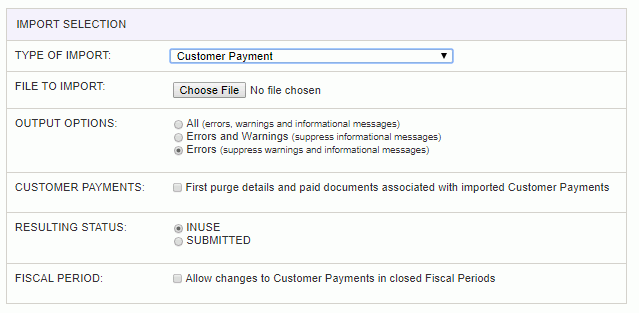
|
Field |
Description |
|
Type of Import |
Select the appropriate import type from the list of available types of imports. |
|
File to Import |
Enter (or browse for) the file that you would like to import. |
|
Output Options |
Specify the level of detail included in the output. |
|
Customer Payments |
This option instructs the import to completely delete all associated Detail and Paid Document records for each distinct Customer Payment being updated (based on Document #). Upon processing the first record having a different Document #, all associated Detail and Paid Document entries will be deleted, and then subsequent records having that same Document # will be processed and inserted. Essentially, this is a means to replace all Customer Payment details. Note that the Summary portion of the document will remain and its values would have been updated based on the values included on that record. When not checking this option (thus attempting to append additional entries), any imported Paid Document entries will update any matching existing saved entries. |
|
Resulting Status |
This option controls whether each Customer Payment will end up with a status of INUSE or SUBMITTED. In order for the document to be placed in the SUBMITTED status, the following additional validations must pass (otherwise, the document will remain in the INUSE status regardless of this setting):
The default Resulting Status will be INUSE. |
|
Fiscal Period |
This option controls whether or not entries processed in the current file can make changes to a closed fiscal period. |
The import process is triggered by pressing the Import button. All Warnings and Error messages are written to the screen and can then be saved if desired. While some line items may be found invalid and rejected, the remaining line items will be successfully imported and saved in the database. The rejected line items will be written out to a file on the Unanet server as well as displayed at the bottom of the Import results page. The rejected record file name will be the import name (from the Type of Import drop-down on the Admin>> Import page) , concatenated with a space and "Errors.csv" (e.g., Item - Master Errors.csv, Alternate.csv, etc.). The file will be placed in the Unanet temporary directory (which is defined by the Temp Directory (Fully Qualified Directory Name) (unanet.temp_directory) Unanet property). You can also click on the Download the error file link at the bottom of the Import results page (sample image follows).
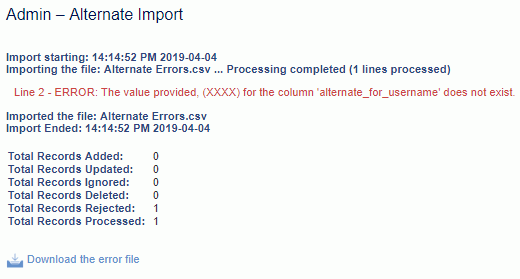
When importing a number of records associated with the same Customer Payment document (ie having the same Group Id on new records, or having the same Document Number on existing records), the Summary values from the first record encountered will be used and Summary values from subsequent records will be ignored (for that group / document).
Prior to submitting a Customer Payment, the sum of the amounts applied in the Paid Documents and Details associated with this Customer Payment can not be:
This import can be used to import Customer Payment Summary, Details and Paid Document attributes, but on any single line, only Details or Paid Document attributes can be provided. As such, if any single import record has values in any Dtl_* fields and the Paid_Doc_Type field, the record will be rejected.
When you are not using the Purge First option (thus attempting to append additional entries), any imported Paid Document entries will update any matching existing saved entries.
Posted, Voided and Voiding documents cannot be modified. Updating a document in the Submitted status, will first change its status to Inuse (although, using the Resulting Status option, it can be returned to the Submitted status).
Application document for an existing Customer Payment cannot be imported.
If a record encounters an error, a message will be displayed but the import will continue and subsequent records for that same Customer Payment will be processed. Note that should an error happen, the resulting status for the entire Customer Payment will always be INUSE, regardless of the screen selection.
Validations
While you can save a financial document violating certain rules, you will not be permitted to submit or post the document until they are resolved. If any of the validations fail for any row on the document, the entire document cannot be posted.
Standard financial document validations for each Detail row