Reports - Project Accounting - Project Control Panel
Overview
This report provides a consolidated view of high level project revenue and other project information, and then provides for a number of click-throughs and navigational options to facilitate viewing supporting details. From this report, you can navigate to and/or drill down into the following reports and screens: Billing & Revenue Summary Report, Cost Summary & Status Report, Invoice Status Report, Organization Activity Report, Project Transactions Report, Project Profile, and AR Aging Report. This report has many options allowing you to control which details are included in the output as well as sorting preferences. In order to facilitate some of the click-throughs, the search screen also contains options specific to the drill down criteria.
Roles
This report is available to users having any of the following roles: Administrator, P&R Administrator, and Project Administrators (that also have the Cost Rate Manager role or the Allow Project Cost Reporting for Non-Cost Rate Managers (unanet.non_cost_mgr.allow_project_cost_reporting) property is enabled).
License
This report is available with the Project Portfolio or Project Financials family of Unanet licenses.
Topics covered on this help page include:
You may also be interested in:
-
Project Accounting > Instructional Guide
-
Fiscal Year (Define Project Accounting Fiscal Year begin and end dates)
-
Cost Elements (Define list of Labor, ODC and Indirect Cost pools)
-
Cost Report (Define the list of Cost Elements, formula for sub-total and total lines to be included in your Project Costing reports)
-
Cost Structure (Define list of Cost Structures available in your Unanet installation)
-
-
Labor Cost (Specify Labor Cost elements available for a particular Cost Structure)
-
ODC Costs (Specify ODC Cost elements available for a particular Cost Structure)
-
Indirect Costs (Define the Indirect Cost pools and their formulas for a particular Cost Structure)
-
Indirect Cost Rates (Maintain the Target, Provisional and Actual Indirect Cost Rates for each Indirect Cost pool for a particular Cost Structure)
Selection Criteria
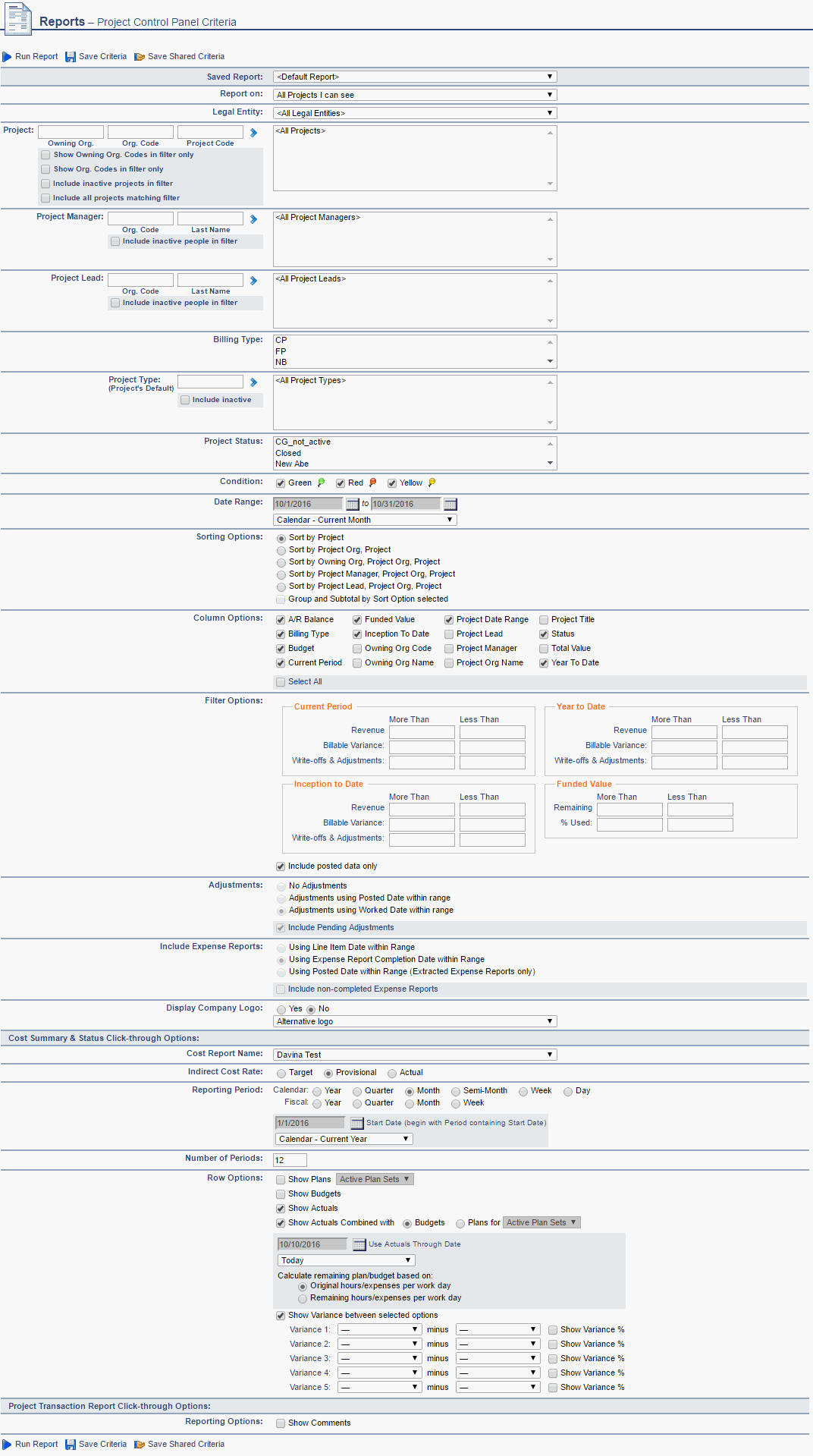
Field Descriptions (click on a link below for additional information)
Example Report Output

Report Notes
Current Period (displays current period date) - This block will appear only if the Current Period option is selected in the column options. This has four sub headers under this section:
- Revenue (CR) - Revenue as defined for Project Revenue & Funding Summary Report
- Write-offs & Adjustments - Sum of the effect on revenue of the following items on the project:
-
- Write-offs, Funding Cap Adjustments, Fee Cap Adjustments, Additional Items
- Bill (CB) - Hours * Bill Rate + Expense Cost * (1+ Markup/100)
-
- Limited to billable values associated with costs posted via Labor Cost Post, Expense Report Cost Post, and Financial Document Posts when run with the Include Posted Data Only option checked.
- Variance (CR-CB) - Revenue – Billable amount
Year To Date (displays year to date) - This block will appear only if the Year To Date option is selected in the column options. This has four sub headers under this section:
- Revenue (YR) - Revenue as defined for Project Revenue & Funding Summary Report for the YTD
- Write-offs & Adjustments - Sum of the effect on revenue of the following items on the project:
-
- Write-offs, Funding Cap Adjustments, Fee Cap Adjustments, Additional Items for the YTD
- Bill (YB) - Hours * Bill Rate + Expense Cost * (1+ Markup/100) for the YTD
-
- Limited to billable values associated with costs posted via Labor Cost Post, Expense Report Cost Post, and Financial Document Posts when run with the Include Posted Data Only option checked.
- Variance (YR-YB) - Revenue – Billable amount for the YTD
Inception To Date (displays BOT - end of current period) - This block will appear only if the Inception To Date option is selected in the column options. This has five sub headers under this section:
- Revenue (IR) - Revenue as defined for Project Revenue & Funding Summary Report for the ITD
- Write-offs & Adjustments - Sum of the effect on revenue of the following items on the project:
-
- Write-offs, Funding Cap Adjustments, Fee Cap Adjustments, Additional Items for the ITD
- Bill (IB) - Hours * Bill Rate + Expense Cost * (1+ Markup/100) for the ITD
-
- Limited to billable values associated with costs posted via Labor Cost Post, Expense Report Cost Post, and Financial Document Posts when run with the Include Posted Data Only option checked.
- Variance (IR-IB) - Revenue – Billable amount for the ITD
- Billed - Project to date billed through specified through date
Budget - This block will appear only if Budget option is selected in the column options, This has two sub headers under this section:
- Amount (T) - Project Level Labor Bill $ + Expense Bill $ budget
- Remaining (T - IR) - Budget – ITD Revenue
Funded Value - This block will appear only if Funded Value is selected in the column options, This has two sub headers under this section:
- Amount (F) - Project Level Funded Value from Project Profile Accounting tab
- Remaining (F - IR) - Funded Amount – ITD Revenue
- % Used (IR/F) - ITD Revenue/ Funded Amount
Total Value - This block will appear only if Funded Value is selected in the column options, This has two sub headers under this section:
- Amount (T) - Total Value from Project Profile Accounting tab
- Remaining (T - IR) - Total - ITD Revenue
A/R Balance - This block will appear only if A/R Balance is selected in column options and if the licenses is Financials . This has two sub headers under this section:
- Current - Current outstanding Accounts Receivable balance for the project. This balance is not date-sensitive, so it will always return the current A/R balance regardless of run dates specified. This value will have a hyperlink to AR Aging Report for the project with the below values:
-
- All the roles can view this number but only Admin, Billing Manager, Billing Manager Alternate, Billing Viewer, Billing Viewer Alternate, ARViewer can use the drill down.
- The number clicked on the AR aging report should open up AR Aging report with the following criteria:
-
- Project – project from line clicked on
- Fiscal Period
-
- If Through Date = EOT, then blank (regular default value)
- Else set to fiscal period containing Through Date
- Past Due - Past due Accounts Receivable balance for the project through specified through date as of the specified though date. This balance is not date-sensitive, so it will always return the current Past Due A/R balance regardless of run dates specified as of the current date.
Drill Downs and Navigation
From this report you can click on the menu icon in the leading column ( ) where you'll be presented with navigation options to the following reports (to be run for the project selected):
) where you'll be presented with navigation options to the following reports (to be run for the project selected):
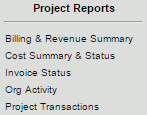
Roles
Depending on which roles a user has, reporting options and click-throughs may or may not be available.
- Billing & Revenue Summary - Will be available for users having any of the following roles: Administrator, P&R Administrator, Billing Manager or Billing Viewer (and their alternates).
- Cost Summary & Status - Will be available to any user that could access the Project Control Panel report.
- Invoice Status - Will be available for users having any of the following roles: Administrator, P&R Administrator, Billing Manager or Billing Viewer (and their alternates).
- Org Activity - Will be available to any user that could access the Project Control Panel report.
- Project Transactions - Will be available for users having Administrator, P&R Administrator, Billing Manager or Billing Viewer (and their alternates) roles.
Users having necessary roles can also click on specific values within each record as follows:
- Project Code - Will be available to any user that could access the Project Control Panel report (brings up the Project Code).
- Current A/R Balance - Will be available to users having any of the following roles: Administrator, AR Viewer, Billing Manager, Billing Viewer (brings up the AR Aging Report).
See Revenue and Cost Reporting Calculations for more information about the values on this report.
CSV Output
On this report you will notice the CSV ( ) icon, which can be used to generate a CSV formatted output. Whatever columns you select under Column Options will also appear in the CSV formatted document.
) icon, which can be used to generate a CSV formatted output. Whatever columns you select under Column Options will also appear in the CSV formatted document.

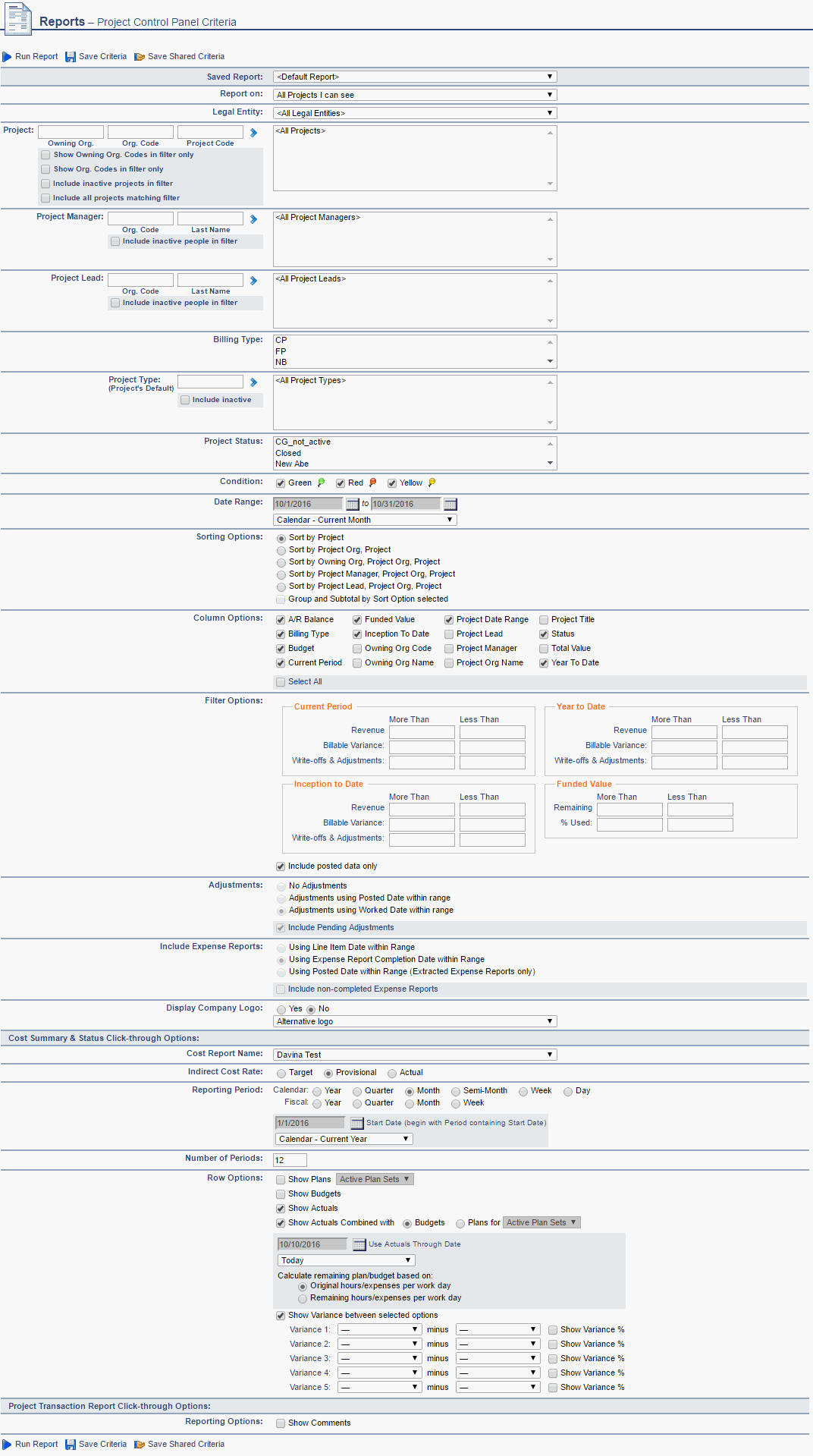

![]() ) where you'll be presented with navigation options to the following reports (to be run for the project selected):
) where you'll be presented with navigation options to the following reports (to be run for the project selected):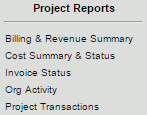
 ) icon, which can be used to generate a CSV formatted output. Whatever columns you select under Column Options will also appear in the CSV formatted document.
) icon, which can be used to generate a CSV formatted output. Whatever columns you select under Column Options will also appear in the CSV formatted document.